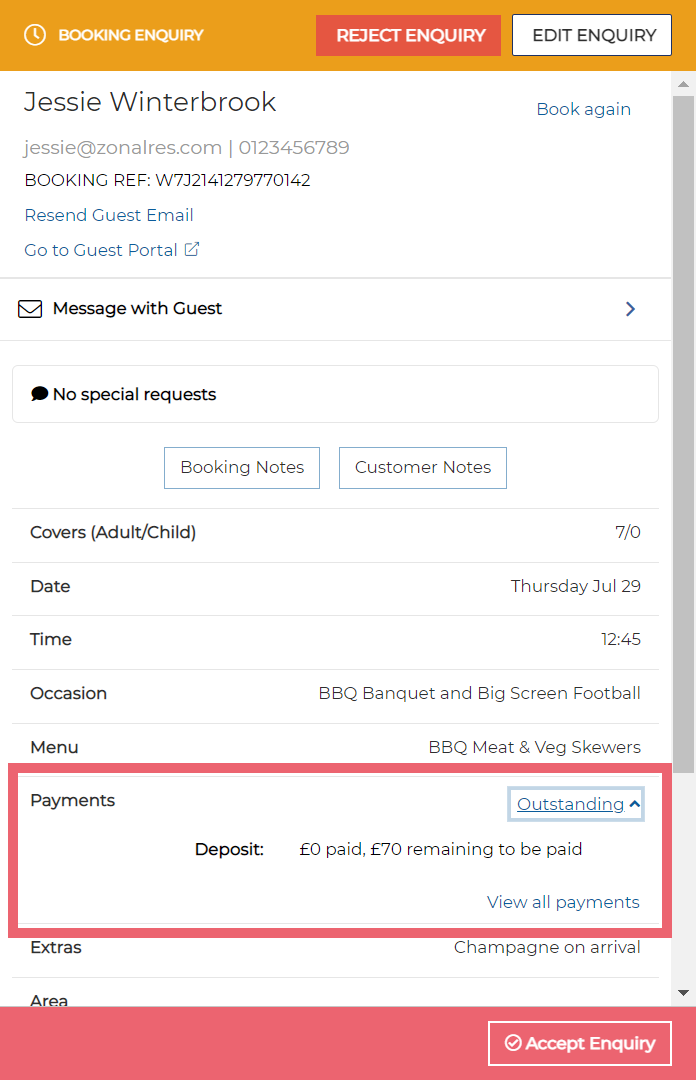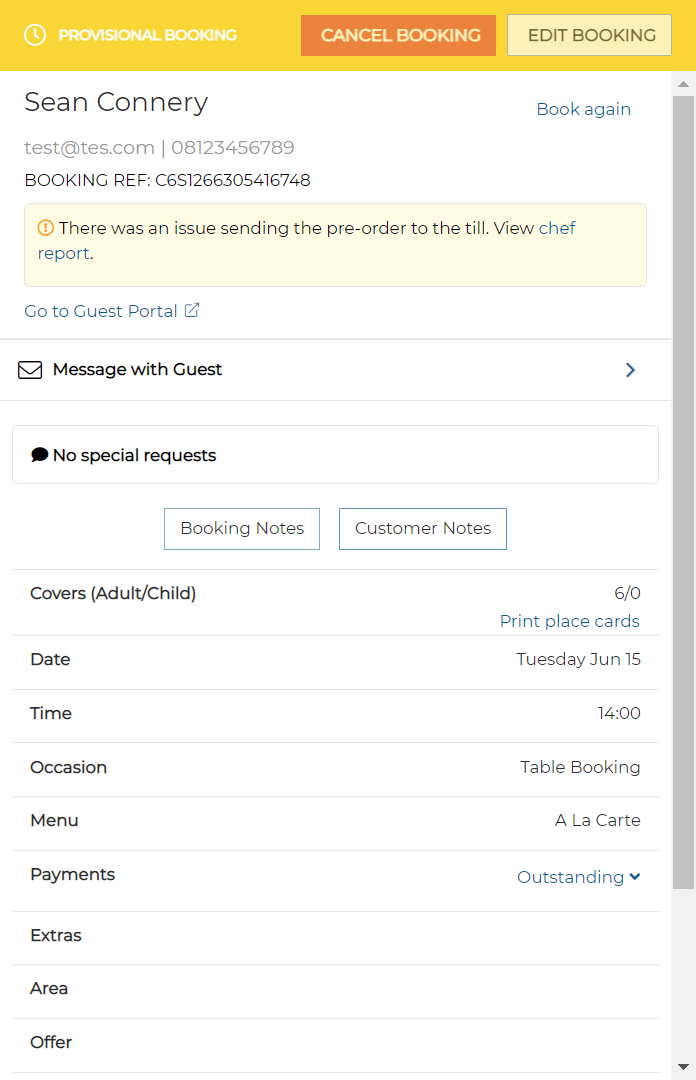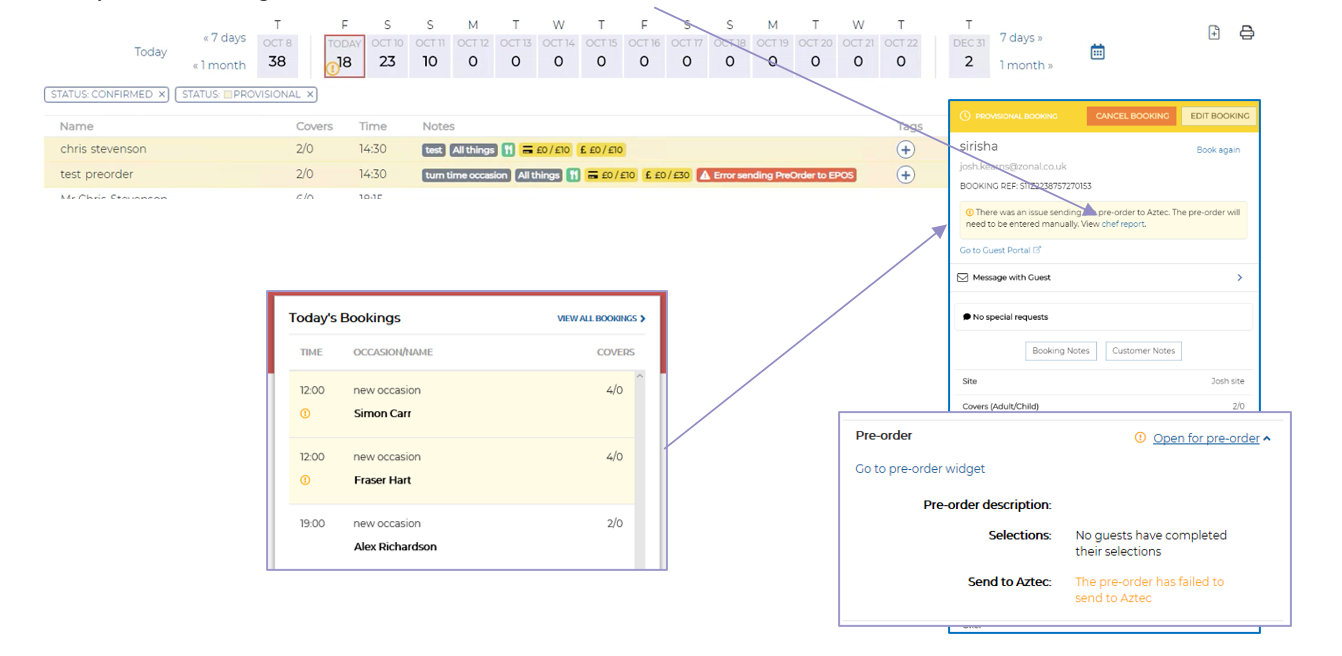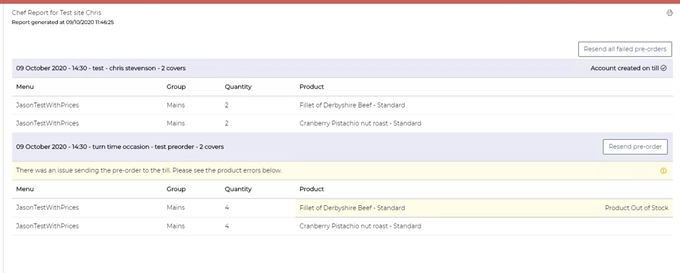Reacting to New Messages
When a new notification comes into Events, a little red circle is added to the Notifications icon. Within this circle, the number of unread notifications is displayed.
Select this icon to display the five most recent notifications.
When a guest sends a message through the Guest Portal, a notification is generated.
Select the notification in the list to display the booking, which will be open on the messages section of the booking details screen.
From here, you can respond to the guest directly, take any action required based on the message, such as adding a tag to the booking, or contact the guest by telephone.
For more information about the different types of notifications and how to respond to them, click here.
Reacting to Deposit Notifications
There are two deposit-related notifications:
| Notification | Description | Action Required |
|---|---|---|
| Deposit Due | The Deposit Due notification is generated 24 hours prior the deposit payment time / date | Contact the guest, prompting them that the deposit is due. This helps ensure that payments are made in good time and bookings are confirmed |
| Deposit Overdue | The Deposit Overdue notification is generated at the deposit payment time / date if the complete payment has not yet been made |
Contact the guest to confirm the booking and obtain payment - or - cancel the booking if there has been no further response from the guest Events with an outstanding deposit are not cancelled automatically giving the host full control over the management of bookings |
When these notifications are received you can click on the notification to take you to the booking details screen, which allows you to see the deposit value that is outstanding for the booking.
Reacting to Pre-Order Notifications
There are three pre-order related notifications:
| Notification | Description | Action Required |
|---|---|---|
| Pre-Order Due | The Pre-Order Due notification is generated 24 hours prior to the time / date that the pre-order is due |
Contact the guest, prompting them to complete their order This ensures that orders are made in good time |
| Pre-Order Overdue | The Pre-Order Overdue notification is generated at the time / date that the pre-order is due if the order has not yet been made or fully completed | Contact the guest, prompting them to complete their order - or - cancel the booking if there has been no further response from the guest |
| Issue Sending Pre-Order to Aztec POS | The Issue Sending Pre-Order to Aztec POS notification is generated when the pre-order is not successfully sent to the Aztec POS |
Enter the pre-order details into the POS manually. This information is saved in the chef report. |
When these notifications are received, you can click on the notification to take you to the booking details screen, which allows you to log into the Pre-Order widget to view or make orders.
Once the order has been sent to the POS, the booking cannot be changed via the pre-order widget so it is important to manage these orders efficiently and before the cut-off time.
Resolving Pre-Order Issues
If there is an error and a pre-order cannot be sent to the POS terminal automatically, warning notifications are displayed in the host app on Today’s Bookings, the calendar ribbon, the Bookings Summary and the Bookings Details screen and the booking is highlighted as shown below. This alerts the host so that corrective action can be taken promptly.
Clicking on the Notification in the Dashboard and the Bookings list opens the Booking Details window.
The relevant information can be obtained in the Chef report and a link to this report is displayed in the notification at the top of the Booking Details screen.
Also on the Booking Details screen, the Pre-Order section updates users about the status of selections and the Send to Aztec process:
Selections: The selection status of the pre-order. This can be one of:
• No guests have completed their selections
• Some guests have completed their selections
• All guests have completed their selections
Send to Aztec: The status of the Send to Aztec process.
If an issue exists, this status will be displayed in the warning colour as shown above.
If a pre-order fails to be sent to the Aztec POS, the chef report highlights the order to make it easy to identify.
You can change the view of the chef report to make it easier to locate the errors by organising it by event or by Guest by selecting the Event or Guest Filters.
Once in the Chef Report screen, further detail regarding the failure will be shown when sorted by Event or by Guest for Today only.
You will see the specific cause of the failure to sent to POS against the event and against the individual product if applicable.
The following errors may occur and for the following reasons:
Error in till configuration -
Product Out Of Stock -
Error in Pre-order configuration -
There is also a generic error at the top of that event.
If the failure to send was due to a network failure or the site PC being switched off, a general error will appear at the top of the chef report and no detail will be available against the individual product items.
When the failure is due to a configuration or availability reason, a button is available against all failed pre-orders and at the top of the chef report for that day in order to initiate a resend of that pre-order.
This allows time to correct any issues and put items back in stock if applicable. Once any mitigating action has been taken, clicking on Resend pre-order will send that whole events pre-order to the till.